Connect and Swipe through Multiple Sessions and Controllers using ONE Control
To run two controllers for the same DAW and be able to switch seamlessly we need to do a couple of things...
1. Create 2 separate sessions in the MIDI Network Setup.
You can name the sessions 'ipad Launchpad' and 'ipad Mackie'
2. Assign each controller to the corresponding network sessions created from your DAW.
Screenshots example of Audio MIDI Setup and DAW;
1. MIDI Network Setup
2. Ableton Live 12 example;
A video example of creating two sessions: https://youtu.be/SO9kFmAoyhE
3. Swiping Between Controllers
To activate this function you need to open another instance of ONE Control on your iPad.
Then you can set the new instance of ONE Control to your desired controller and relative network session.
To do this, hold the ONE Control icon on your iPad launchpad screen. Press on 'Show all windows', then you can press the '+' button on the top left to add a new instance of ONE Control.
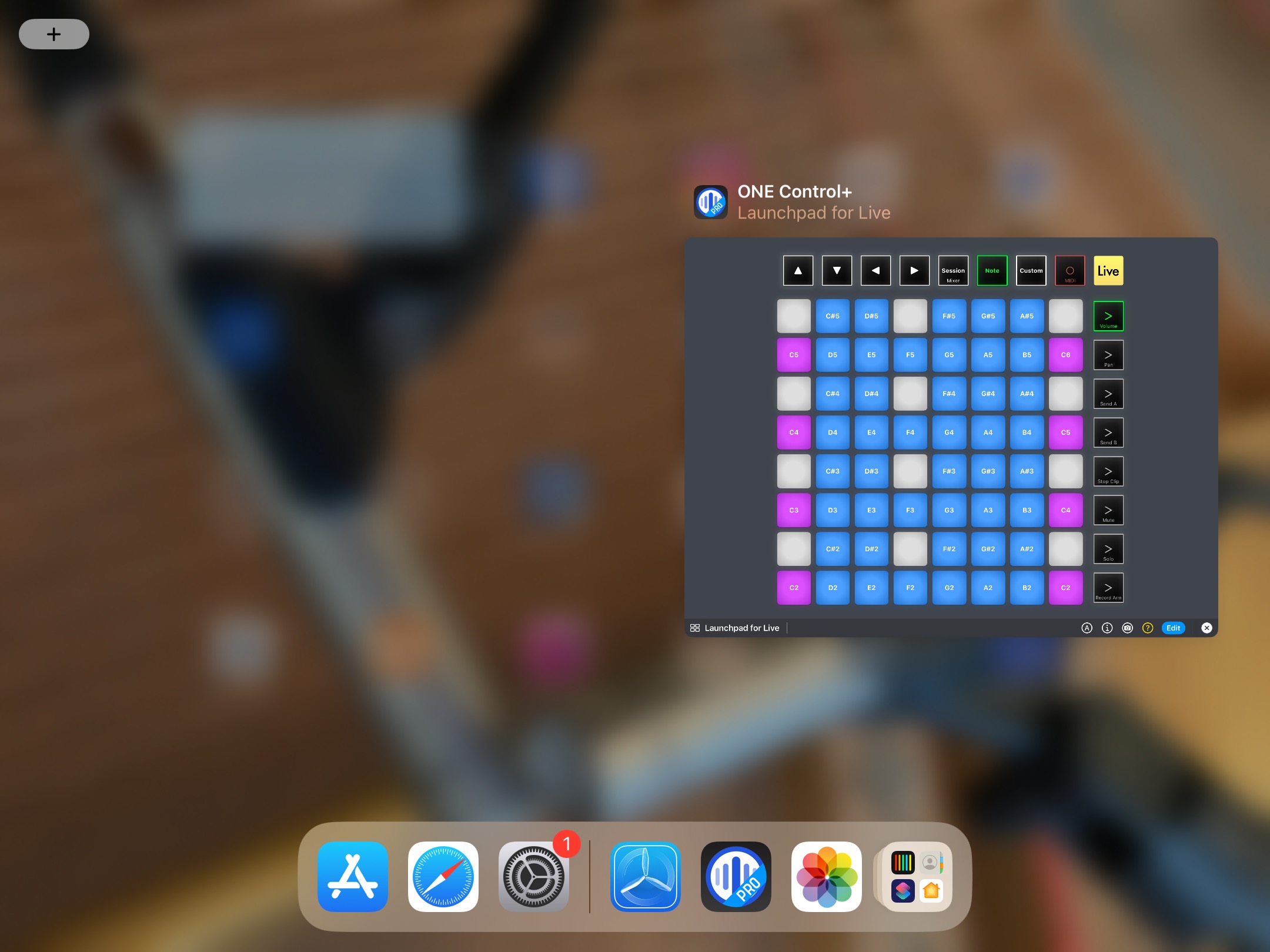
In the new instance of ONE Control, set your preferred controller.

This will allow you to swipe between windows/controllers.
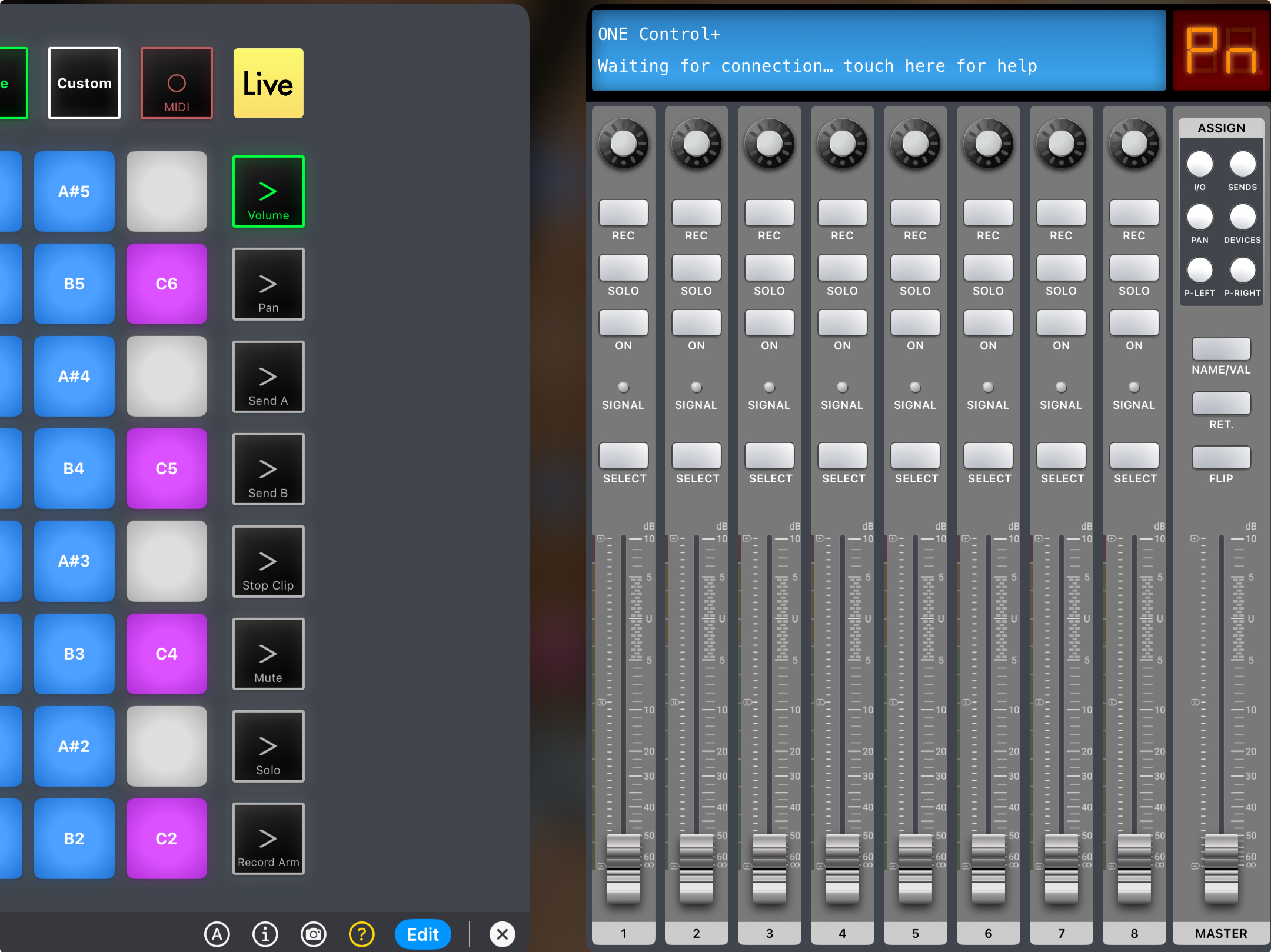
Please note that you will have to assign the controllers to the correct network session to avoid overlapping signals. MIDI Network Connection Setting examples for both controllers below.
A. Launchpad - Session 1

B. DAW - DAW

For more information click on the Learn more in the Features section here: https://www.infinity.audio/one-control
